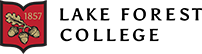Accounts Payable Department pays vendors for goods and services, and reimburses employees or students for expenses.
It is important to know that the College does not have a central purchasing department. Purchasing is distributed among the departments.
Vendors with questions about payments should call either their contact at the College, or Accounts Payable at 847-735-5033.
Below are primarily internal procedures.
Once a payment request is submitted with appropriate documentation and authorization, a payment will be issued in 7-10 working days – you must plan ahead! Requests should be a minimum of $20. Instructions for Reimbursements, honorariums OR vendor invoices are below.
Reimbursement/Honorariums Form
Reimbursements: If you are submitting a reimbursement request, please go to the Reimbursement/Honorarium Form link above or on the my.lakeforest Administration page. You will need to log in. Employees complete the information for reimbursement, upload a PDF of your receipts, enter the name of the approver at the bottom and they will be emailed automatically.
Honorariums: If you are submitting a reimbursement request, please go to the Reimbursement/Honorarium Form link above or on the my.lakeforest Administration page. You will need to log in. Enter the payee by clicking on vendor and searching by name. If they are a new payee, upload their W-9. Fill out the form and upload a PDF of supporting documentation (e.g. email communication arrangements), enter the name of the department Chair as the approver at the bottom and they will be emailed automatically.
If you are both the requestor and approver, enter your own name as the approver. You will have a two-step process. Submit as many requests as needed and then either click on the link in the approver email you receive, or go directly to the Approval Form link on the same page as the Reimbursement/Honorarium Form.
Approval Form: If you receive an email to approve a reimbursement or honorarium please do so timely. You can approve one or several submissions at a time. Once you have approved, AP will be able to process the reimbursement or honorarium.
You will be able to see on my.lakeforest both the requests you have submitted and approved.
Vendor Invoice Payments
Submit vendor invoices via email to Accounts Payable, however please put all payment instructions and approval on one attached PDF. Adding instructions to the invoice can be done by handwriting on your paper invoice and then scanning, copying a clipping from a template you create, or by adding text to an electronic invoice.
Here’s how to add text to a PDF:
Open electronic invoice with Adobe Acrobat Pro DC (which can be set as your default)
Click Edit PDF from the menu on the right
Click Add Text from the menu bar near the top
Place cursor on the document wherever you want to add the text
Type instructions:
Account number to charge
Description of services to appear on your budget line
Approver name and Date
Save File with vendor name to wherever you electronically file invoices for payment
Email completed invoice(s) as an attachment to accountspayable@lakeforest.edu
Optional: Combine PDFs for the same vendor and save file with vendor name first, followed by quantity of invoices included (e.g. Warehouse Direct- 2 invoices)
The College uses a third party, Paymerang, to process payments. Once AP processes requests they are sent to Paymerang for payment processing. Paymerang will contact vendors directly to initiate the best payment method. Employee/Student Reimbursements will be issued as Direct Deposit (if enrolled) or eCheck to their College email address. Contact Paymerang Support at support@paymerang.com to request an invitation to enroll in ACH direct deposit for reimbursements (not Payroll). Contact Deluxe support at support@deluxeechecks.com or 877-333-6964 with technical questions about eChecks received by email.
Receipts for reimbursement:
Receipts are required. The College maintains these receipts on file for 7 years, and you are not required to keep your own duplicate copies. In the case of credit card purchases made online, appropriate documentation will consist of a confirmation of the purchase with price shown and a printed description of the item purchased. Charge card statements and credit card processing receipts are not sufficient without other written evidence or approval from a higher level of authority.
Department managers have signing authority for their departments as delegated by the President’s staff member within the limits of that department’s budget allocation.
All contracts over $10,000 or contracts involving multiple years must be approved by the Vice President for Finance and Planning, except as waived in specific repetitive situations. Students are not authorized to sign contracts.
You are required to document your efforts to get the best possible value for the College in your purchases. For purchases $10,000 and above, the College expects that you would research alternative vendors and make the best decision, taking into account price, quality and delivery. Appropriate documentation would include name and contact information of the rejected vendors and the price quoted. If a decision is made on a basis other than cost, the reason must be clearly stated and justified.
The College has established credit with many vendors. Sometimes vendors will require that we establish credit with them before they will invoice the College, as opposed to requiring payment up front. If you need to establish credit with a new vendor, be aware that this sometimes takes many days. The AP Assistant will take care of the paperwork and references required.
Gift cards, as ruled by the Internal Revenue Service, are considered taxable income to the recipient. The College requires that you seek approval first from your budget manager and the business office before giving someone a gift card. Because they are taxable, you must disclose to the business office the recipient’s name, date of receipt, and amount. We do not recommend that these be purchased on the College’s purchasing card, but rather be processed through Accounts Payable.
Invoices from vendors in most cases should be sent directly to the authorizing person in order to prevent delays caused by routing mail. Please make sure that the vendor puts your name on the invoice and on the shipping label so that the mailroom can identify the person responsible for the purchase. After approving the payment, forward the PDF invoice to Accounts Payable at AccountsPayable@lakeforest.edu.
Per College policy:
Mileage must be calculated to and from Lake Forest College
Fiscal Year 2024-2025
Mileage Rate = 67.0 cents per mile** (for Business Travel)
Effective Date: June 1, 2024 through May 31, 2025
Fiscal Year 2023-2024
Mileage Rate = 65.5 cents per mile** (for Business Travel)
Effective Date: June 1, 2023 through May 31, 2024
**per Internal Revenue Service
Whether a person is an Independent Contractor or an Employee will depend upon the nature of the work performed. Any payment for compensation requires IRS involvement. If the payment is going to someone already on the College’s payroll, whether student, staff or faculty, the payment must go through Payroll and not through Accounts Payable. This will insure that the taxes are handled appropriately.
If the person is not on the payroll, then we must determine whether they should be on the payroll or whether the person can qualify as an independent contractor (see below). If the person qualifies as an independent contractor, then the business office must have on file a signed W9 Form for U.S. citizens or residents, which requires the person to supply their social security number. Any U.S. or resident person who earns $600 or more from the College will be reported to the IRS and receive a 1099 postmarked the end of January. Non-U.S. citizens receiving honoraria will need to complete a W8-Ben Form. See forms and instructions on my.lakeforest business office documents and forms page.
Whether a payee qualifies as an Independent Contractor versus an Employee will depend upon several factors: These factors include whether the payee is proficient, requires minimal to no instructions about when, where and how to perform their duties, their business depends upon the performance of certain services and expertise, and the service is not in the control of Lake Forest College, then the person is considered an Independent Contractor.
The College’s current purchasing card program is JPMorgan Chase Bank. Certain individuals are approved by the business office for the JPMorgan Chase cards.The recipient of this card is required to upload receipts and account details online and have all expenses approved for the Staff Accountant by the middle of each month. Be sure to obtain detailed restaurant receipts. These are primarily for travel and entertainment, but in some cases have been approved for use as purchasing credit cards. Contact the Staff Accountant for more information. We do not advise using the College’s credit cards to purchase gift cards, see gift card section above.
Purchase orders are used to match shipments and invoices to the buyer. The College does not require that you obtain a purchase order number, but a vendor may require that you give them one. You may contact Accounts Payable to get a purchase order number for your use. Having a purchase order number does not imply authorization for purchase; you must still meet the authorization rules above for approving payments.
The College is exempt from paying Illinois state sales tax on purchases that pertain to College operations. Student activities as part of Student Government or Greek organizations may not use the tax exempt status.
In order to make a tax exempt purchase, you will need to obtain a copy of the tax exempt letter from the Accounts Payable section on my.lakeforest or purchase from a vendor where status has already been established.
Sales tax may be exempt in other states. Please see Sales Tax Exempt Tab.
Lake Forest College has worked with Amazon to create one business account for the college. Employees that have a purchasing card are able to login to the site using your lakeforest.edu email: https://business.amazon.com/. The benefit of this one account is that the College will receive better pricing based on the combined quantities of items purchased and Business Marketplace savings; all purchases will be tax exempt.
There are special rules for documenting expenses that could be considered of personal benefit to employees. The IRS wishes to make sure that you are traveling and entertaining on College business, and that you are naming the other people benefiting from the entertainment. So, for food, travel, and entertainment, please always list names and purpose of event. For full policy details, please click link to access the Administrative Travel and Business Policy under Business Office Documents and Forms, Administrative Business and Travel Policy.
If a check is no longer needed or is incorrect, it must be voided by the business office. Please do not hold on to checks that will not be used. Please do not destroy them on your own. Return the check to AP and indicate the reason it will not be used.
Expenses to be recorded in the fiscal year must have been incurred prior to May 31st. For material purchases that means that the item must have been physically received at the College by May 31st, not just ordered. For services, this means that the service has taken place by May 31st, not just been paid for. Examples of services include airline tickets and conference registrations.
Invoices or payment requests received after May 31st must have the appropriate fiscal year clearly indicated on them. If no invoice has been received by the middle of June, you will need to notify Accounts Payable in order to encumber previous year’s funds to pay the invoice when it arrives. Otherwise, the expense will automatically fall in the new year.
Contact Information
Samantha Foster
Accounts Payable Specialist
847-735-5033
accountspayable@lakeforest.edu
AJ Rodino
Associate Vice President for Business and Controller
847-735-5039
arodino@lakeforest.edu
Business Office
Location
North Hall, Room 103
Phone: 847-735-5030
businessoffice@lakeforest.edu
Mailing address: 555 N. Sheridan Road, Lake Forest, IL 60045
Business Office Hours
Academic year: 8:30 a.m. to 5 p.m.
Summer: Monday-Thursday 8:30 a.m. to 5 p.m. Friday 8:30 a.m. to 2:30 p.m.
Cashier Hours
11 a.m. to 1 p.m.
Closed on Fridays