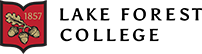As you continue to plan for the Fall semester, we’ve compiled a list of answers to common questions we receive in regards to tuition and billing.
How do I view my tuition bill?
To view your tuition bill, log into your account on my.lakeforest.edu. Click the student tab on the top of the screen and select ‘My Account’ from the dropdown menu on the left. Here you will be able to view your tuition bill. Our student accounts office has introduced a new payment platform - Flywire. With the Flywire platform families have the option to pay with domestic and international funds in a variety of ways. Students also have the ability to make their payment by clicking on the payment link directly located in their my.lakeforest.edu portal.
When is tuition due?
Tuition, room and board, and other student account charges are due each semester, for all students including those who have received permission to return late according to the schedule below:
Fall Semester: August 15
Spring Semester: January 15
All students must have their account in good standing in order to register for subsequent semesters, receive transcripts, or diplomas.
Can we enroll in a payment plan?
Yes! Payment plan options include:
One-Time Payment: Fall semester bills are due August 15th. The deadline to register for a 5-month fall semester payment plan is July 15. Spring semester bills are due January 15. The deadline to register for a 5-month spring semester payment plan is December 31.
Monthly Payment Plans: There is a $60/per semester sign-up fee to begin a payment plan. Payment plans are available in 5-month, 4-month, or 3-month options. Sign up for a payment plan beginning June 30th through the my.lakeforest.edu portal.
*Please Note - Late Charges are $100 the first month of the semester and $25 each month thereafter for all accounts not paid in full or on an approved payment plan. Late Charges are posted as of the 16th of each month. Payments made with a credit card are subject to a 2.85% service fee. There is NO service fee for payments made by e-check from a checking or saving account.
What’s the difference between a Parent Loan and a Stafford Loan?
Stafford Loans are federal loans made by the government, meaning you’re borrowing directly from the U.S. Department of Education. The Stafford Loan is the most common of all federal student loans. The “subsidized” loan is awarded when you have financial need; the “unsubsidized” loan is awarded if you do not have financial need, or if your need has already been met by other types of financial aid. For more information regarding applying for a Stafford Loan click here.
The Federal Parent Loan also called the PLUS Loan is designed with the parent in mind. From this loan program, the parent may borrow the difference between the “cost of attendance” and all financial aid the student has received. For more information regarding applying for the PLUS Loan click here.
What is work-study?
Work-study is the opportunity to have a part-time job at the college while going to school. Here at Lake Forest College, we have two types of work-study programs: Federal Work-Study and Lake Forest College Work-Study.
Federal Work-Study: This need-based program is funded by the government and the College, and is awarded to eligible U.S. citizens and permanent residents. We offer work-study funds to students who live on campus and qualify for the Federal Pell Grant.
Lake Forest College Work-Study: This program is primarily need-based and is funded by the College. It is awarded to international students who qualify and hold proper visa status, and (on a limited basis) to students who do not qualify for federal work-study funds.
How do I find a work-study job?
A current listing of on-campus jobs is posted on Handshake, the College’s career platform. Students with work-study included on their financial aid award letter have priority for all on-campus positions. Search for Lake Forest College as the employer.
To apply for a job you will need to fill out an application that will only be available on your my.lakeforest.edu page if you are eligible. To find the application, click the student tab at the top of the page. Then look for “Work-Study Application” on the left dropdown menu. This is where you will find the application.